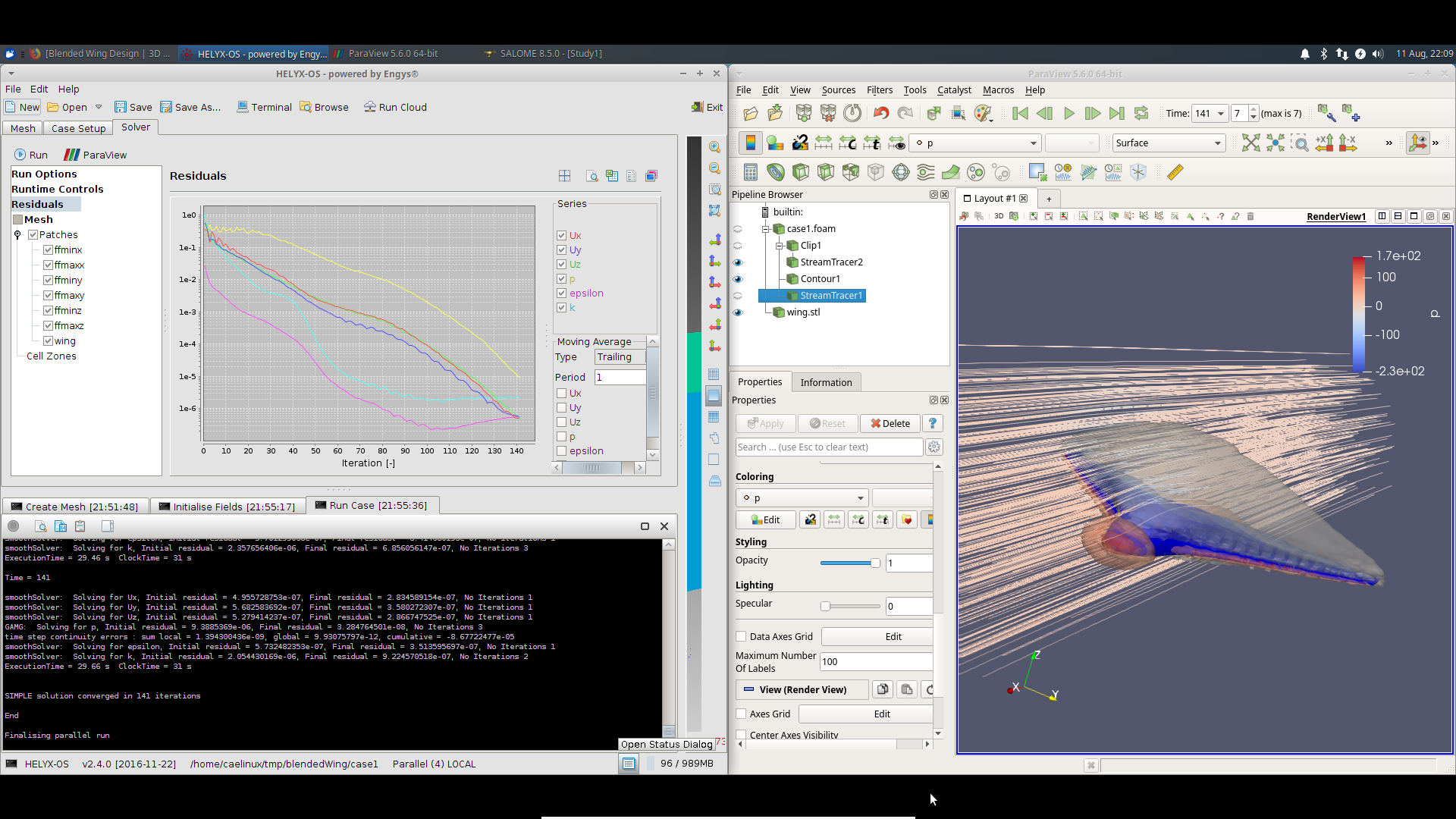Highlights
This release is built on an updated Xubuntu 18.04 LTS 64 bit base and provides updated CAE software with a focus on usability. As usual, CAELinux 2020 covers the full cycle of a engineering and product development, from mathematical modeling, to CAD & CAE, to prototyping by 3D printing, CAM / g-code generation and even through electronic PCB design, software & micro controller programming.
CAELinux 2020 contains updated versions of the Salome_Meca 2019 with Code-Aster 14.4 FEA suite, OpenFOAM v7 integrated with Helyx-OS GUI for settings up your CFD simulations , SalomeCFD with Code-Saturne 5.3 MPI with an integrated GUI , Calculix integrated in FreeCAD, Calculix Launcher and CAE gui ,ElmerFEM with its GUI, OpenModelica (*) for dynamic system simulation, Freecad 0.18.4 parametric CAD modeler, PyCAM 0.6.4 & Flatcam for 3D milling g-code generation with Camotics for milling simulation, Cura for easy and fast 3D printing (*) g-code generation, Kicad electric design suites with many tools for PCB isolation milling and finally the famous Arduino microcontroller development environment(*), as well as wxMaxima (symbolic math),Python / Spyder 3,,Octave, R, and C/C++/Fortran development environments.
(only in full version, removed from lite version to save space)
Features
- CAELinux is an installable LiveUSB Linux distribution based on Xubuntu 18.04 LTS 64 bit: a lightweight and user-friendly live Linux distribution.
- Contains the following CAE softwares:
- CAE Pre-post processors: Salome_Meca 2019.1, SalomeCFD v8.5(*), GMSH 3.0, ElmerGUI, Helyx-OS, Paraview 5.0.1, FreeCAD , CalculixLaucher & CAE
- CAD-CAM: LibreCad, , FreeCAD 0.18.4, Salome , Meshlab, PyCAM 0.6.4, Flatcam, KiriMoto, CAMLab, Dxf2Gcode, Inkscape Gcodetools, cadpy, Cura, Camotics
- Finite Element solvers: Code_Aster 14.4, Elmer FEM, Calculix,
- Computationnal Fluid Dynamics: OpenFOAM v7 and Code-Saturne 5.3 both with CFD analysis wizard, Elmer FEM Solver, Javafoil, Javaprop and XFLR5 air foil, propelers and airplane analysis tools.
- Electronics: Kicad, Arduino, Flatcam, dxf2gcode & cadpy for isolation milling
- 3D bio-medical image processing: ITK-Snap with user filters, Image J, Voxel_Mesher & VoxelMesherGUI
- Mathematics & programming : GNU Octave, wxMaxima, R & Rkward, Python 3, Scipy and Spyder, QT Creator, gcc, gfortran, g++, perl, python, latest Arduino 1.8 IDE
- Document , graphics & office: Inkscape, Gimp, LibreOffice.
- This new release is available as a LiveUSB ISO image that needs to be installed to USB Flash disk using a specific procedure due to its large size (see below). Then you can boot from the LiveUSB to itry it and then to nstall the it as an OS on your computer for optimum performance. On recent CPUs with hardware virtualization extensions, it runs also well in Virtual Machine software like VMWare Player (recommended) or VirtualBox (has some graphical limitations)
- This new release can be safely updated as any other Ubuntu install, however DO NOT UPGRADE TO UBUNTU 20.04 as it will probably break some custom packages !!
Requirements
CAELinux 2020 is only available for 64bit X86 processors (Intel/AMD). You will need a 8Gb or more USB flashdrive that can be formated. We recommend a minimum of 4Gb of RAM to use this distribution for simple analysis. For optimal performance it is recommended to install the distribution to hard disk. For professionnal use, at least 8Gb of RAM (or more) is recommended for simulations as well as a modern AMD/NVidia graphic card. For an installation on hard-disk, CAELinux 2020 requires at least a 35Gb for the root file system but we recommend at least 50Gb to 70Gb recommended for general use.
Procedure
- First, download the ISO image from SourceForge (link below).
For the full version: the ISO image is split into a three part 7zip archive caelinux2020.iso.7z.001, 002 and 003). Download all three files and extract its content using 7Zip.
For the lite version: simply download the CAELinux2020lite.iso image. - Then you should check the md5sum of your downloaded file with respect to the md5sum given below to check if it is not corrupt: in Linux, use the "md5sum caelinux2020.iso" command in a console, in Windows, you should download the "md5sum.exe" command line utility from here.
- For full version: Download the Ventoy utility which we will use to create a liveUSB disk. Run Ventoy to install its boot manager on your USB drive. This will format it completely so be carefull. Then copy the ISO image to the flash disk and it is done! You can even add other ISO images to create a multiboot USB flashdrive.
For the lite version: you can create an USB bootable disk with your preferred tool. Unetbootin has been tested successfully, as well as Ubuntu tool to create bootable disks. Alternativelly, you can burn the lite ISO image to DVD. - Read the "Ubuntu Installation Manual " to learn how to install the distribution on hard disk. CAELinux 2020 needs at least 35Gb for its full install (20Gb for lite version), but a partition of 50Gb to 70Gb is recommended if you want to store additional data!
- Restart your PC, insert the USB key and verify that your BIOS is configured to boot from removal USB drive (or call the one-time boot menu).
- Boot from the LiveUSB:
For full version using Ventoy: you will see a first prompt (Ventoy boot manager) to select the ISO image: choose caelinux2020.iso, Then in the CAELinux boot menu just press ENTER to boot with the default option (Live mode)
For the lite version: you will see directly CAELinux boot menu. Note that you can enable persistence by choosing the "Persistent" boot option - When the XFCE desktop is finally loaded, you can start your work as if you were running from an hard disk. Note that all the readable partitions of your HDD will be already accessible.
- To see were to go next, open the "GettingStared" link on the desktop
- If you are happy with the distribution, you can then install it to hard disk. The installer can even resize Windows or Linux partitions to free up some space and install CAELinux in parallel to your existing OS.
Documentation
A quick start documentation is available in the GettingStart.html & "Ubuntu Installation Manual " . Several tutorials, videos and examples are linked on the distribution and are accessible on the wiki
Files
Full version, LiveUSB only (ISO image):
Size: 6.2 Gbyte
MD5Sum: fdb560d86be3f6ab005f3a0402f67288
Lite version, LiveUSB or LiveDVD (ISO image):
Size: 4.1 Gbyte
MD5Sum: 076d5a56293f146c3d67199624c39560
Download links
| caelinux.sourceforge.net |